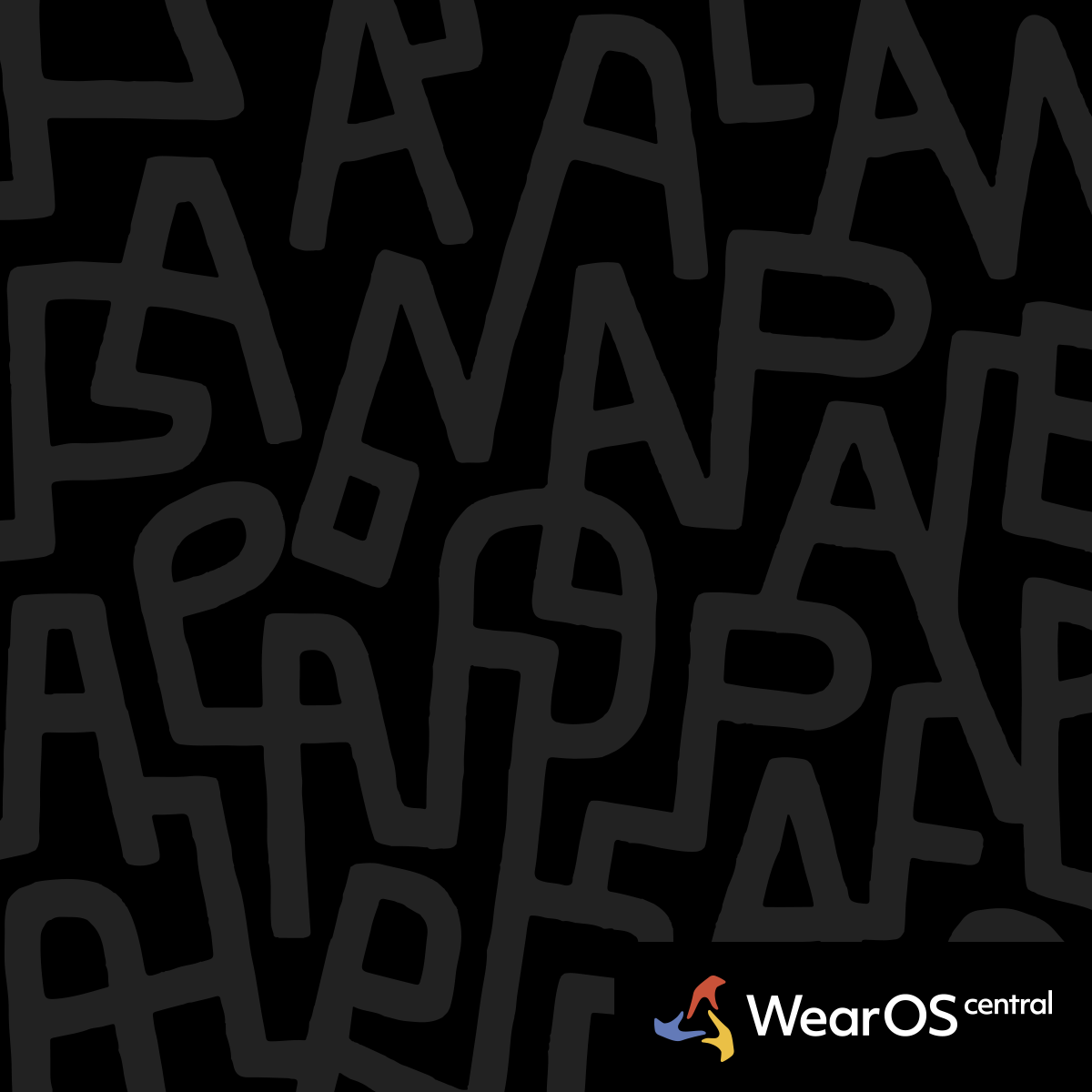How to Update Galaxy Watch Software and Troubleshoot Failures
Keeping your Galaxy Watch software up to date is crucial for security and performance. Here’s how to do it and what to do if an update fails.
How to Update Your Galaxy Watch
You can update your watch through the Galaxy Wearable app on your phone or directly on the watch itself.
Method 1: Through the Galaxy Wearable App
- Open the Galaxy Wearable app on your phone.
- Tap Watch settings.
- Tap Watch software update.
- Tap Download and install.
- Your watch will reboot and show a progress bar.
Method 2: Directly on the Watch
- Open Settings on your Galaxy Watch.
- Tap Software update.
- Tap Download and install.
- Your watch will reboot and show a progress bar.
Prerequisites for a successful update:
- Your watch must have at least a 30% battery charge.
- You need a stable internet connection.
- Your watch must have sufficient storage space.
How to Troubleshoot Common Update Failures
If you see an error message like "Couldn't copy the software update to your watch," try these solutions.
Primary Fix: Wi-Fi Method
- Turn off Bluetooth on both your phone and watch.
- Connect your watch to Wi-Fi directly.
- Initiate the update from your watch's Settings. This bypasses any phone-related issues.
Additional Solutions
- Charge and Free Up Space: Make sure your watch is charged to at least 50% and that you have enough free storage space.
- Restart Devices: A simple restart of both your phone and watch can resolve many update conflicts.
- Factory Reset: If the update failure causes a boot loop or other serious issues, a factory reset may be necessary.
Update Best Practices
Connect to WiFi, ensure sufficient battery, and update during low-activity periods to avoid interrupting important tracking.