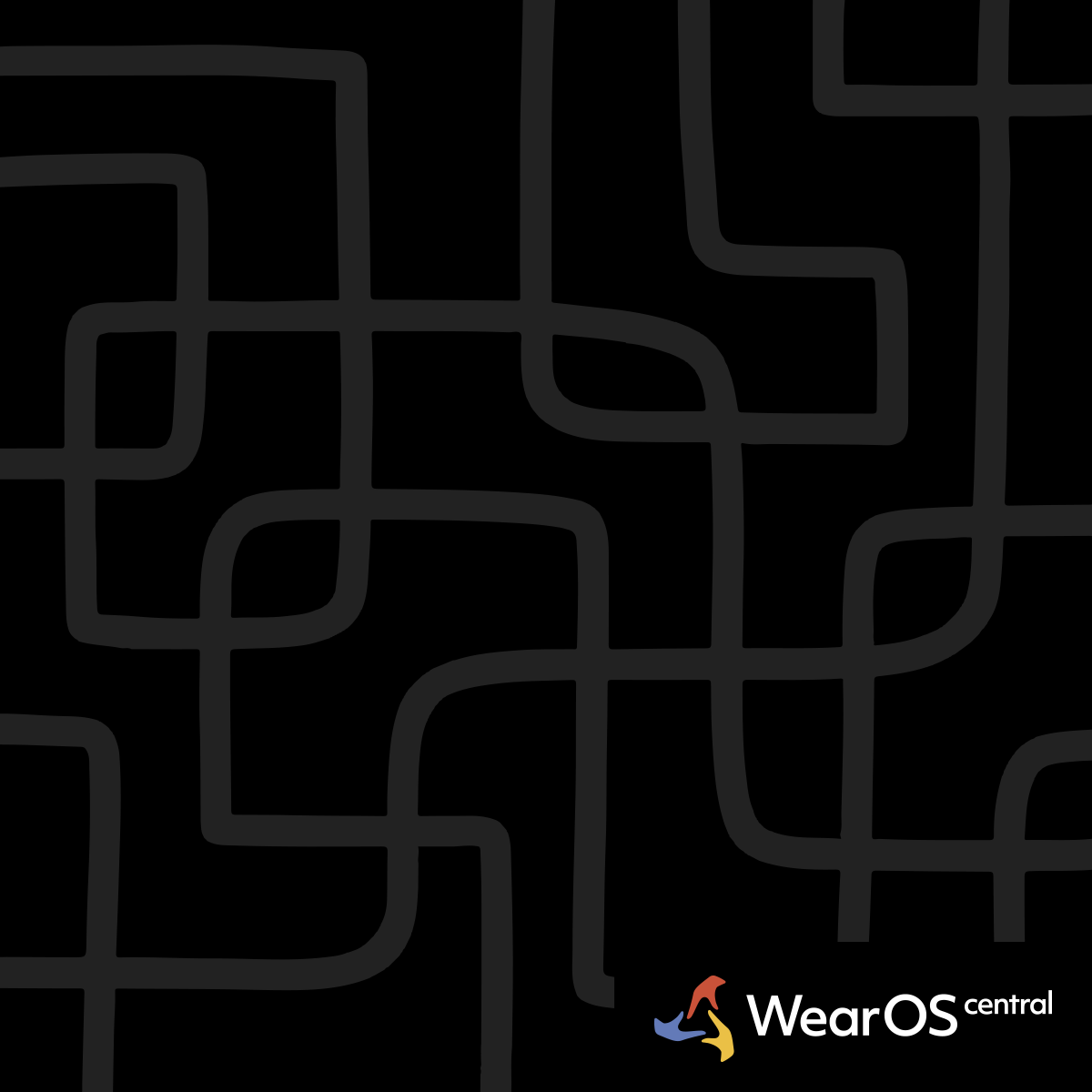One UI 8 Battery Drain Issues Troubleshooting
Watch: Samsung Galaxy Watch Ultra | WearOS 5
Validation Note:
One UI 8battery optimization features andGeminiintegration settings require verification against official Samsung documentation.
One UI 8 battery drain issues often stem from always-on AI features, background processes, and new interface elements that require careful optimization.
Gemini Always-Listening Problems - Critical battery drain source
Always-On Voice Detection - Check if Gemini is configured for continuous voice monitoring, which dramatically increases battery consumption through constant microphone and processor activity.
Voice Trigger Settings - Navigate to Settings > Google > Assistant > Voice Match to verify "Hey Google" detection settings and adjust sensitivity or disable when not essential.
Background AI Processing - Gemini may continue processing queries and maintaining conversation context in the background, consuming significant resources even when not actively used.
Microphone Access Review - Review app permissions to ensure Gemini has appropriate but not excessive microphone access that could lead to continuous monitoring.
One UI 8 Interface Overhead - New feature impact analysis
Pill Design Animation - The new pill-like interface elements include subtle animations that may consume more GPU resources than previous static designs.
Enhanced Scrolling Effects - Improved scroll animations and visual feedback systems require additional processing power and display updates throughout daily usage.
Now Bar Processing - Continuous monitoring of ongoing tasks for Now Bar display requires background system resources and regular status updates.
Advanced Haptics - Enhanced haptic feedback systems in One UI 8 may be more power-intensive than previous generations.
Background Process Investigation - Identifying hidden drain sources
App Refresh Patterns - Review which apps are allowed to refresh in the background and restrict unnecessary updates that consume battery during idle periods.
System Process Monitoring - Check for system processes that may be stuck in high-usage states due to One UI 8 update issues or configuration conflicts.
Sync Activity Analysis - Examine synchronization frequency for health data, notifications, and app data that may have increased with One UI 8 updates.
Memory Management - Monitor RAM usage for memory leaks or inefficient processes that force the processor to work harder than necessary.
Feature-Specific Optimization - Targeted power management
Gesture Recognition Power - Double pinch and other gesture features require continuous camera and sensor monitoring that significantly impacts battery life.
Touch Bezel Monitoring - If touch bezel features are active, continuous edge detection may consume power through persistent sensor activation.
Advanced Health Tracking - New health monitoring features in One UI 8 may default to more frequent measurements than necessary for your usage needs.
Connectivity Enhancements - Improved connectivity features may maintain more active connections or perform more frequent network checks.
Diagnostic Steps - Systematic battery drain identification
Battery Usage Analysis - Access Settings > Battery > Battery usage to identify specific apps and features consuming excessive power in One UI 8.
Safe Mode Testing - Boot into safe mode to determine if third-party apps installed after One UI 8 update are causing drain issues.
Feature Isolation - Systematically disable new One UI 8 features one by one to identify specific causes of battery drain problems.
Usage Pattern Comparison - Compare battery performance before and after One UI 8 update to identify specific behavioral changes causing increased consumption.
Immediate Solutions - Quick battery drain fixes
Gemini Configuration Reset - Disable and reconfigure Gemini settings, particularly voice activation and background processing options.
Animation Scaling - Reduce animation scales in developer options if accessible to minimize visual effect processing overhead.
Background App Refresh - Aggressively limit background refresh for non-essential apps that may be overactive in One UI 8.
Connectivity Optimization - Disable unnecessary wireless features and reduce sync frequency for services that may be more active after the update.
Advanced Troubleshooting - Deep system optimization
Cache Clearing Strategy - Clear system cache and individual app caches for core system components that may have corrupted data after One UI 8 update.
Factory Reset Consideration - If battery drain is severe and other solutions fail, consider factory reset with selective app restoration to eliminate software conflicts.
Update Management - Check for subsequent One UI 8 patches or hotfixes that may address known battery optimization issues.
Professional Support - Contact Samsung support if battery drain represents a significant regression from previous One UI versions despite optimization efforts.
Prevention Strategies - Avoiding future drain issues
Gradual Feature Adoption - Enable new One UI 8 features gradually rather than all at once to identify any that cause excessive battery consumption.
Regular Monitoring - Establish routine battery usage monitoring to catch drain issues early before they significantly impact daily usage patterns.
Update Timing - Allow initial One UI 8 release to stabilize before enabling all advanced features, waiting for community feedback and optimization updates.
Backup Strategy - Maintain battery monitoring baselines and configuration backups to quickly restore optimal settings if new updates cause drain problems.
Battery Drain Solutions
Disable unnecessary animations, reduce always-on brightness, and optimize sync frequency for improved battery performance.
See Also: Galaxy Watch Ultra Battery Life|Galaxy Watch Ultra Battery Optimization|OneUI 8 New Features