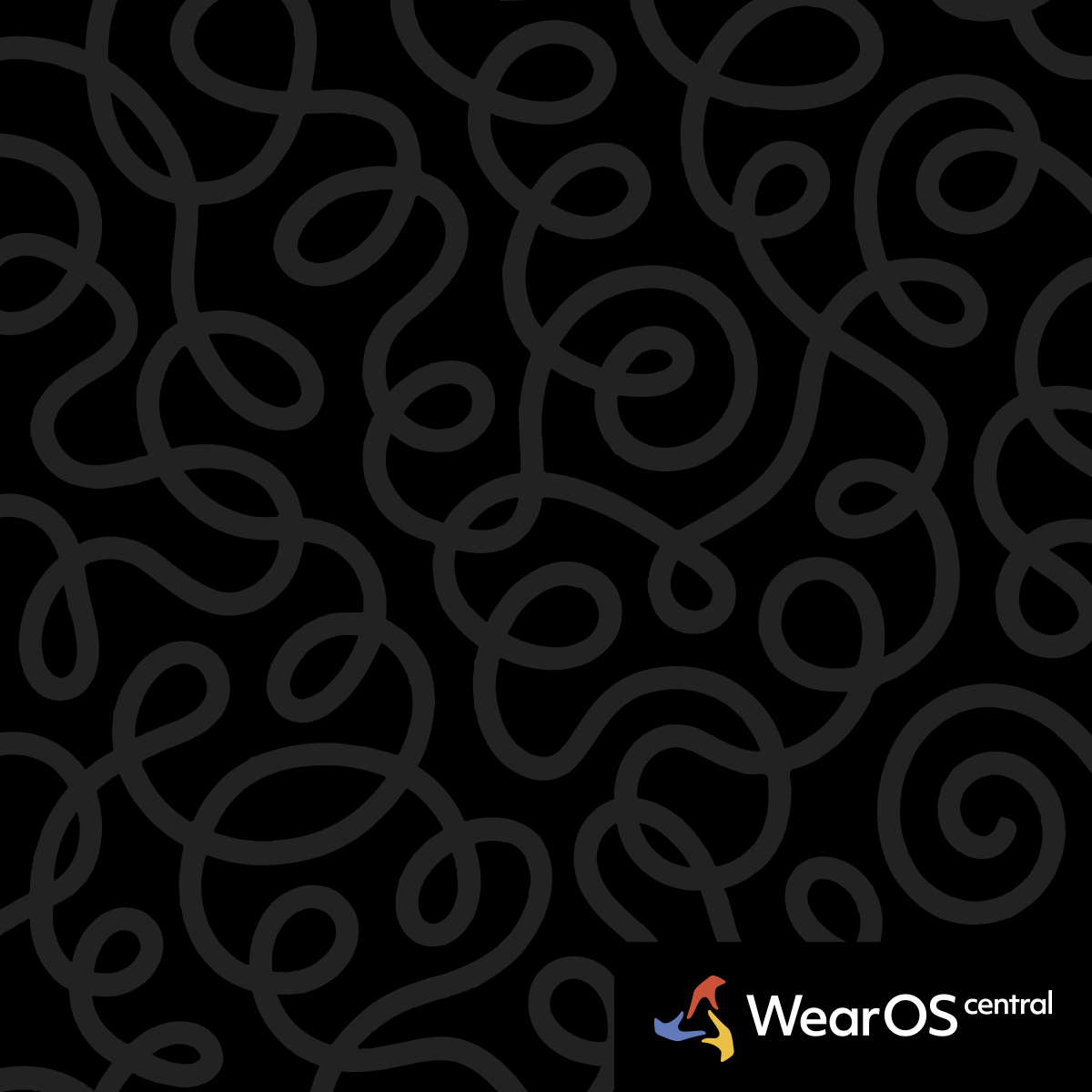Media Controller Setup Guide for Galaxy Watch Ultra
Watch: Samsung Galaxy Watch Ultra | WearOS 5
Media controllers on Galaxy Watch Ultra provide convenient access to music, podcast, and audio playback controls directly from your wrist.
Automatic Media Detection - How controllers appear automatically
Playback Recognition - Media controllers automatically appear in the Now Bar when music, podcasts, or audio content begins playing from your connected smartphone or watch storage.
App Integration - Compatible media apps like Spotify, YouTube Music, Samsung Music, Google Podcasts, and others trigger automatic controller display without manual setup.
Bluetooth Audio Support - Controllers appear when audio plays through Bluetooth headphones, speakers, or car audio systems connected to your phone or watch.
Local Media Playback - Music stored directly on the Galaxy Watch Ultra triggers media controls for offline playback scenarios.
Media Control Tiles - Adding dedicated control tiles
Tile Configuration - Add media control tiles through Settings > Watch faces and style > Tiles to create permanent access to playback controls regardless of active media status.
Tile Positioning - Position media tiles in easily accessible locations within your tile sequence for quick access during workouts or activities.
Multiple Service Support - Configure separate tiles for different media services like Spotify, YouTube Music, or local storage to maintain service-specific controls.
Custom Tile Setup - Some media apps provide custom tile configurations with app-specific features and branding for enhanced control options.
Watch Face Complications - Integrating media controls
Complication Selection - Add media complications to your watch face through the Galaxy Watch Studio or built-in watch face customization options.
Real-Time Display - Media complications show current track information, playback status, and basic controls directly on the watch face.
Complication Sizing - Choose between small complications for minimal space usage or larger complications for enhanced information display and control access.
Dynamic Updates - Complications automatically update with current media information and hide when no audio is actively playing on connected devices.
Now Bar Integration - Seamless ongoing task management
Automatic Appearance - Media controls appear in the Now Bar whenever audio playback begins, providing immediate access without navigation.
Persistent Controls - Controls remain accessible in the Now Bar throughout playback sessions, even when switching between other watch functions.
Quick Access Pattern - Swipe up from watch face to access Now Bar media controls during any activity or app usage.
Multi-Source Management - Now Bar prioritizes active media sources and switches between phone and watch playback as audio sources change.
Control Customization - Personalizing media interface
Button Configuration - Some media apps allow customization of which controls appear on the watch interface, such as skip, repeat, shuffle, or favorite buttons.
Gesture Integration - Configure crown rotation or touch bezel functions to control volume or track selection during media playback.
Voice Control Setup - Enable voice commands for media control through "Hey Google" or "Hi Bixby" integration with media applications.
Quick Action Assignment - Assign media playback controls to Quick Button functions for instant play/pause access during activities.
Streaming Service Setup - Configuring specific media apps
Spotify Integration - Install Spotify on the watch for offline playback or use the phone companion for streaming with premium account features.
YouTube Music Configuration - Set up YouTube Music Premium for offline downloads and watch-based playback controls with full service integration.
Samsung Music Optimization - Configure Samsung Music for seamless Galaxy ecosystem integration with enhanced battery efficiency and control responsiveness.
Third-Party App Support - Install compatible media apps through the Galaxy Store or Google Play Store for expanded service options and specialized features.
Battery Optimization - Managing media controller power usage
Background Activity - Media controllers use minimal battery when inactive but continuous Bluetooth streaming can impact overall battery life significantly.
Offline Playback Priority - Use local music storage for extended battery life during workouts or activities where phone connectivity is limited.
Connection Management - Automatically switch between phone and watch audio sources to optimize battery usage based on activity and connection availability.
Display Timeout - Configure media control display timeout settings to balance accessibility with power conservation during extended playback sessions.
Troubleshooting Media Controls - Resolving common issues
Controller Not Appearing - Check Bluetooth connectivity, ensure media app permissions are enabled, and verify the app supports WearOS media controls.
Playback Sync Issues - Restart both watch and phone, re-pair Bluetooth connections, and check for app updates that may resolve synchronization problems.
Limited Control Options - Verify media app supports full WearOS integration and check if premium subscription is required for advanced control features.
Audio Quality Problems - Adjust Bluetooth codec settings, check connection stability, and ensure sufficient bandwidth for high-quality audio streaming.
Media Setup Strategy
Configure media controls for your preferred audio apps and test volume adjustment before starting extended activities.
See Also: Galaxy Watch Ultra Features|Now Bar Access Guide|Action Button Guide