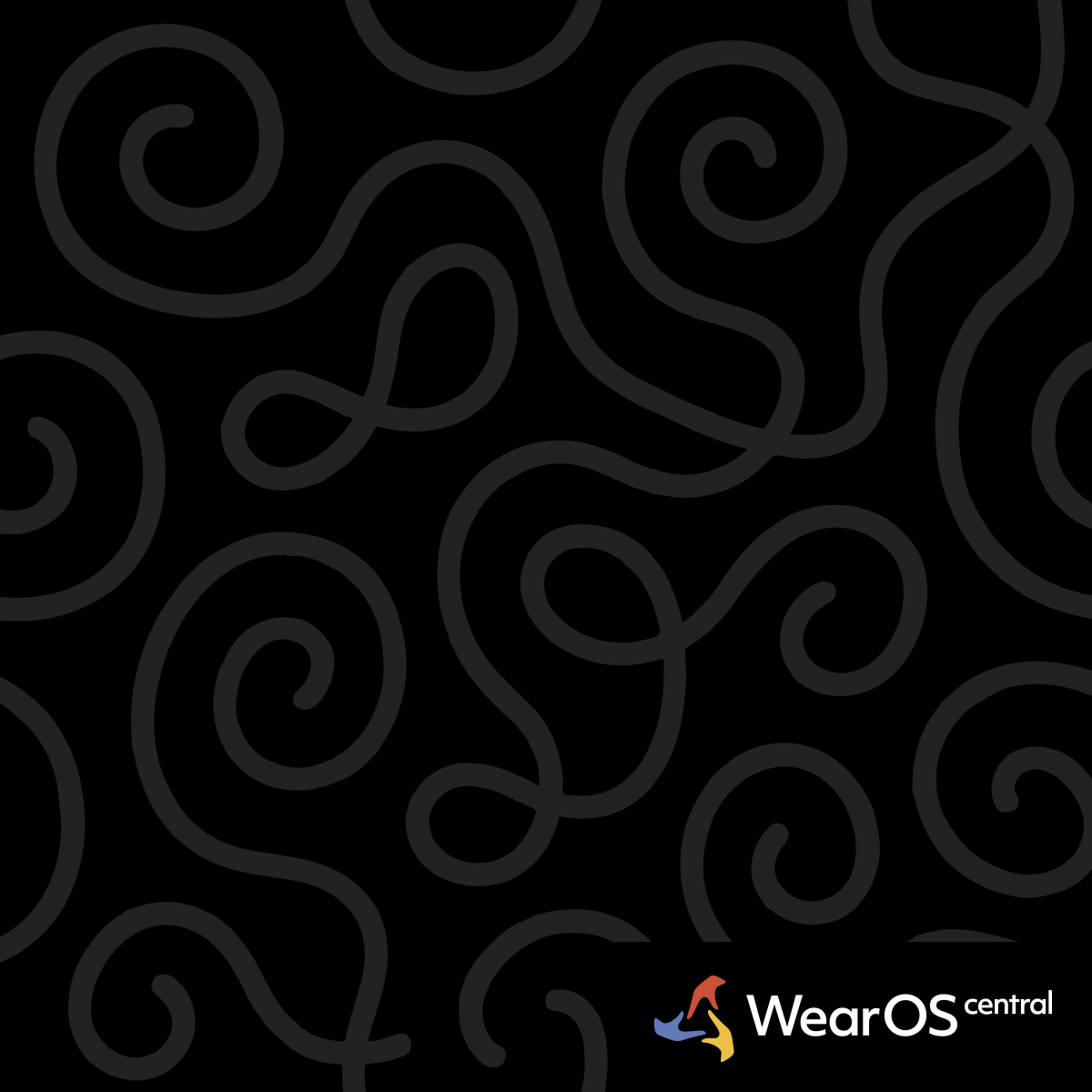Action Button Guide for Galaxy Watch Ultra
Watch: Samsung Galaxy Watch Ultra | WearOS 5
The Galaxy Watch Ultra's Action Button (Quick Button) provides customizable access to essential functions through single-tap, double-tap, and long-press interactions.
Single-Tap Functions - Instant access to core features
Emergency Actions - Configure single-tap for critical functions like flashlight activation, emergency siren, water lock, or SOS features for immediate access during urgent situations.
Fitness Controls - Assign workout start/stop, stopwatch activation, or Samsung Health quick access for fitness-focused usage patterns and exercise routines.
Utility Functions - Set up voice recorder, camera remote, or timer activation for frequently needed tools that benefit from instant single-press access.
None Option - Disable single-tap functionality if accidental activation is problematic or if you prefer to reserve the button for double-tap and long-press actions only.
Double-Tap Capabilities - Extended application access
App Launching - Double-tap can launch any installed application, providing quick access to your most frequently used apps without navigating through the app grid.
System Functions - Access system settings, device controls, connectivity options, or other advanced functions through double-tap assignment for power user workflows.
Custom Shortcuts - Create personalized shortcuts to specific features within apps or complex system functions that benefit from dedicated button access.
Smart Home Integration - Control connected devices, scenes, or automation routines through double-tap commands when integrated with compatible smart home platforms.
Long-Press AI Integration - Advanced assistant access
Google Gemini Default - Long-press launches Google Gemini by default, providing advanced AI assistance with natural language processing and Google services integration.
Bixby Alternative - Configure long-press to launch Samsung's Bixby assistant for Samsung ecosystem integration and device-specific voice commands.
Voice Command Gateway - Use long-press as a gateway to voice control systems, enabling hands-free operation for complex tasks and system navigation.
Assistant Switching - Switch between available AI assistants based on specific use cases or preference for different voice recognition and response systems.
Strategic Configuration - Optimizing button assignments
Usage Frequency Analysis - Assign the most frequently used actions to single-tap, moderately used functions to double-tap, and specialized tools to long-press.
Context-Based Setup - Configure button functions based on primary watch usage scenarios, such as fitness-focused, professional, or general lifestyle patterns.
Emergency Prioritization - Reserve single-tap for time-critical functions that may be needed during emergencies, outdoor activities, or safety situations.
Workflow Integration - Align button assignments with existing daily routines and task patterns to create seamless interaction workflows.
Customization Process - How to configure button functions
Settings Access - Navigate to Settings > Advanced features > Customize buttons to access Action Button configuration options and available function assignments.
Function Selection - Browse available single-tap, double-tap, and long-press options, including apps, system functions, and specialized features.
Testing Configuration - Test each assignment to ensure reliable activation and verify that chosen functions work as expected in real-world usage scenarios.
Iterative Optimization - Adjust assignments based on actual usage patterns rather than theoretical preferences, refining configuration over time for optimal efficiency.
Button Reliability - Ensuring consistent performance
Physical Feedback - The Action Button provides tactile feedback to confirm successful presses and distinguish between single, double, and long-press activations.
Response Timing - Learn the optimal timing for double-tap sequences and long-press duration to ensure reliable function activation without accidental triggers.
Environmental Factors - Button functionality remains consistent across different environmental conditions, including moisture, temperature, and physical activity states.
Wear Patterns - Regular use develops muscle memory for button location and pressure requirements, improving activation accuracy and reducing accidental presses.
Integration with Other Controls - Multi-modal interaction patterns
Crown Coordination - Combine Action Button functions with crown rotation and other physical controls for complex interaction sequences and enhanced navigation efficiency.
Touch Complement - Use Action Button as a complement to touch gestures rather than replacement, creating hybrid interaction patterns for different usage contexts.
Voice Synergy - Leverage Action Button to activate voice commands, then use voice control for complex tasks that benefit from spoken interaction.
Gesture Combination - Integrate Action Button with air gestures or wrist movements for sophisticated control schemes that minimize direct device contact.
Troubleshooting Button Issues - Resolving activation problems
Response Delays - If button responses are slow, restart the watch, check for software updates, and clear background processes that may be affecting system performance.
Accidental Activation - Adjust button sensitivity settings if available, modify assignment strategy to reduce critical function access, or change wearing position to prevent unintended presses.
Assignment Failures - Reset button configuration, verify chosen functions are compatible with current software version, and test alternative assignments to identify working options.
Physical Problems - Clean around the button area, check for debris or moisture interference, and contact support if mechanical button issues persist.
Action Button Strategy
Program action button for your most critical need - emergency contact, workout start, or flashlight for maximum utility.
Emergency Siren Access
Hold top button for 5 seconds to activate 86-decibel emergency siren audible up to 180 meters for rescue situations.
See Also: Galaxy Watch Ultra Features|Galaxy Watch Ultra Battery Life|Touch Bezel Functionality